Get Started with Randoli
Setting up Randoli takes just a few minutes—and once connected, your Kubernetes clusters are instantly equipped with powerful capabilities for observability, cost insights, and more.
Pre-requisites
Before connecting your cluster, make sure you meet the following:
- Supported OS Architecture(s):
linux/amd64 - Cloud Provider Configuration (required for cost solution only):
If this is your first time using the agent, we recommend starting with a lower environment for initial testing.
Apple Silicon Mac (arm64 architecture) is not supported yet. We recommend using a Linux environment.
Setup Guide Overview
| Solution | Installation Time | Agent Tags / Notes |
|---|---|---|
| Observability Only | ~5 mins | --set tags.observability=true |
| Cost Management Only | ~2 mins | --set tags.costManagement=true |
| Both (Unified Setup) | ~5 mins | --set tags.costManagement=true --set tags.observability=true |
Step 1: Sign Up for a Free Account
Randoli offers a 30-day free trial for you to experience the full capabilities of your desired solution.
If you don't already have an account, you can sign up here and choose your desired solution from the dropdown options:
- Observability for Kubernetes
- Cost Management for Kubernetes
- Observability + Cost Management (Unified solution)
Step 2: Organization and Cluster Details (via Onboarding Wizard)
Once you log in, you'll be directed to give the following details:
- Set your organization name.
- Choose a data region:
- US Central
- CA Central
- SG (coming soon)
- Name of your first Kubernetes cluster.
Step 3: Agent Installation and Cluster Connection
As the next step, we'll install the Randoli agent on your cluster using Helm.
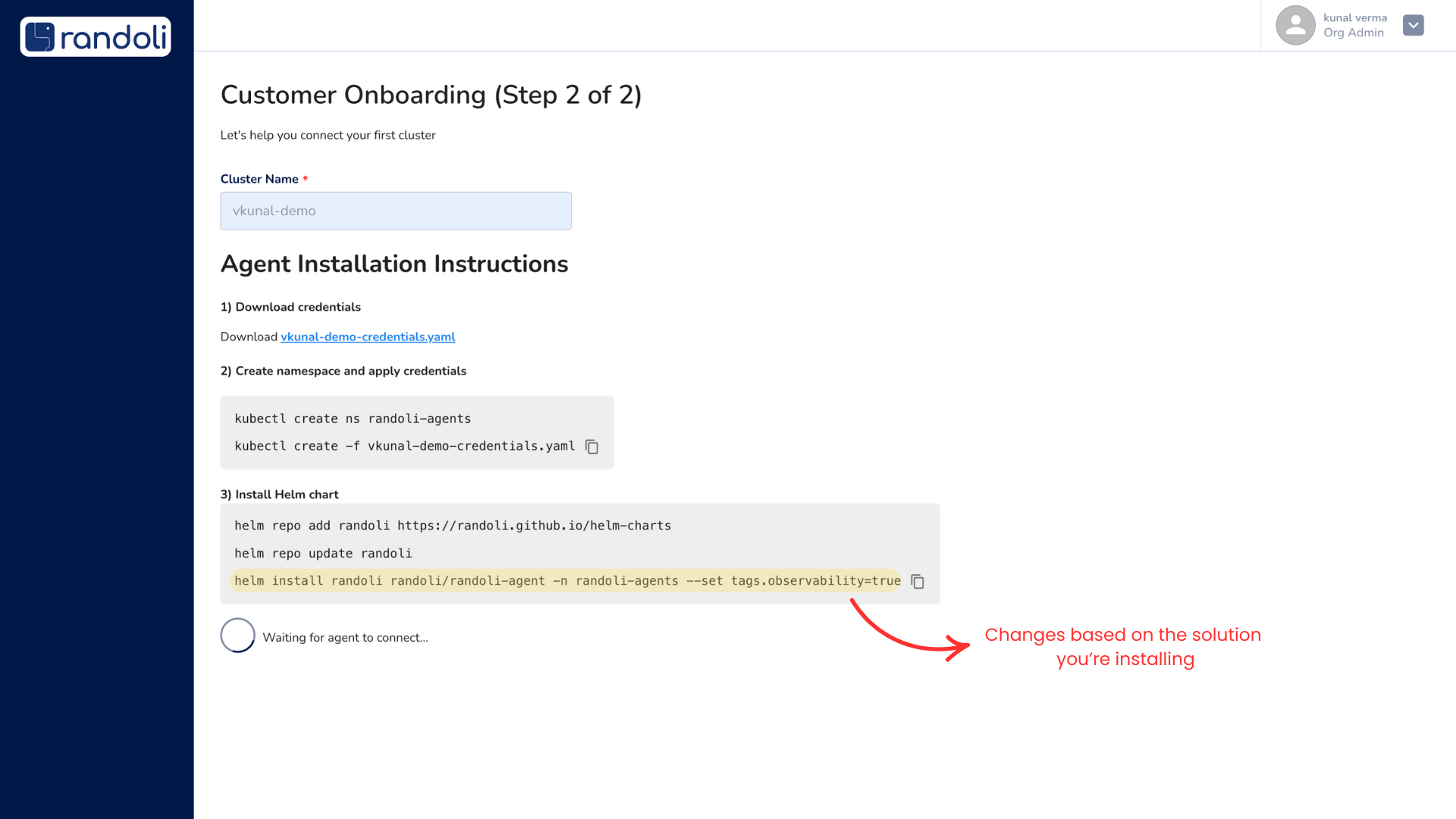
1. Download credentials
Download the required agent credentials file via the URL given in the UI.
2. Create namespace & apply agent credentials
kubectl create ns randoli-agents
kubectl create -f vkunal-demo-credentials.yaml
3. Agent Installation (based on your desired solution)
Observability Solution
Use the following commands to install the agent with all the components needed for the Observability solution:
helm repo add randoli https://randoli.github.io/helm-charts
helm repo update randoli
helm install randoli randoli/randoli-agent -n randoli-agents \
--set tags.observability=true
Once all the components are running, you may inspect them using the following command:
kubectl get deploy -n randoli-agents
Desired output:
NAME READY UP-TO-DATE AVAILABLE AGE
randoli-kube-state-metrics 1/1 1 1 4m32s
randoli-otel-collector 1/1 1 1 4m27s
randoli-prometheus 1/1 1 1 4m32s
randoli-rok-jaeger 1/1 1 1 4m32s
randoli-rok-kubescape 1/1 1 1 4m32s
randoli-rok-kubescape-operator 1/1 1 1 4m32s
randoli-rok-kubescape-storage 1/1 1 1 4m32s
randoli-rok-kubevuln 1/1 1 1 4m32s
randoli-rok-otel 1/1 1 1 4m32s
randoli-rok-vector 1/1 1 1 4m32s
Congratulations, you've successfully installed the Randoli agents and connected your cluster to use the features of Randoli Observability 🎉
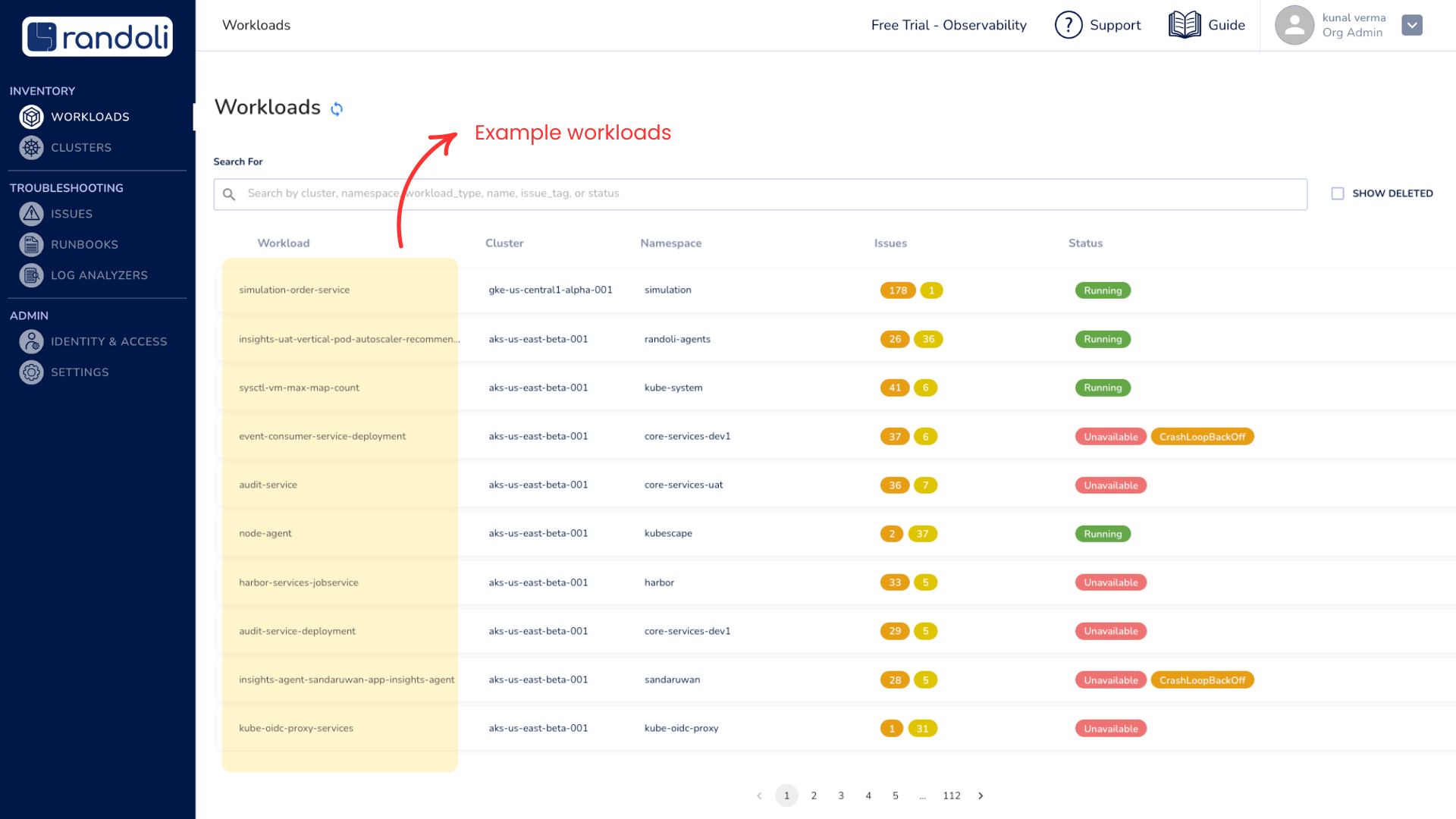
Cost Management Solution
Use the following commands to install the agent with all the components needed for the Cost Management solution:
helm repo add randoli https://randoli.github.io/helm-charts
helm repo update randoli
helm install randoli randoli/randoli-agent -n randoli-agents --set tags.costManagement=true
Once all the components are running, you may inspect them using the following command:
kubectl get deploy -n randoli-agents
Desired output:
NAME READY UP-TO-DATE AVAILABLE AGE
randoli-cmk-opencost 1/1 1 1 69s
randoli-cmk-vpa-admission-controller 1/1 1 1 69s
randoli-cmk-vpa-recommender 1/1 1 1 69s
randoli-cmk-vpa-updater 1/1 1 1 69s
randoli-kube-state-metrics 1/1 1 1 69s
randoli-prometheus 1/1 1 1 69s
Congratulations, you've successfully installed the Randoli agents and connected your cluster to use the features of Randoli Cost Management 🎉
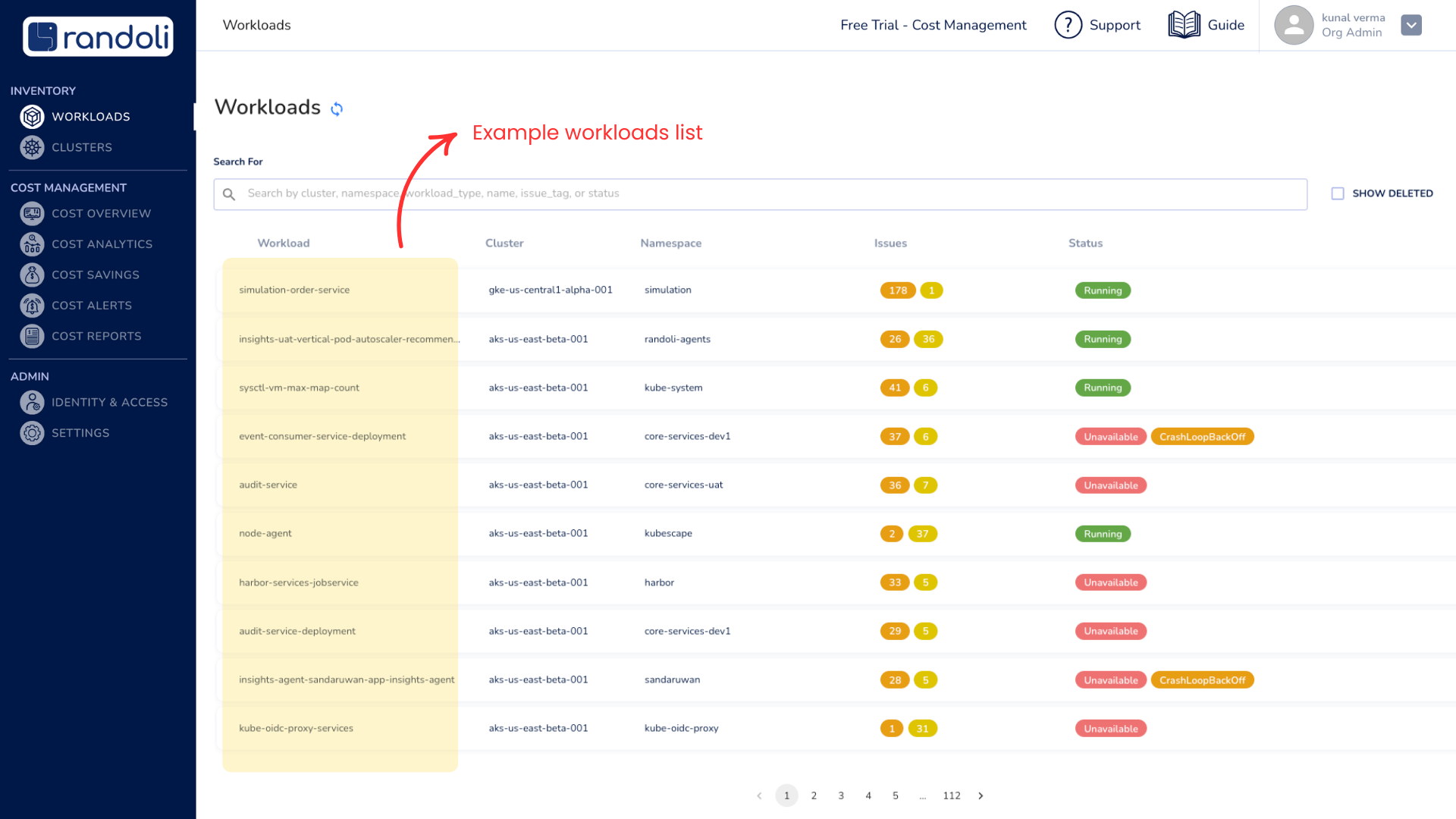
Both (Unified Setup)
Use the following commands to install the agent with all the components needed for the unified solution (observability and cost management):
helm repo add randoli https://randoli.github.io/helm-charts
helm repo update randoli
helm install randoli randoli/randoli-agent -n randoli-agents --set tags.costManagement=true --set tags.observability=true
Once all the components are running, you may inspect them using the following command:
kubectl get deploy -n randoli-agents
Desired output:
NAME READY UP-TO-DATE AVAILABLE AGE
randoli-cmk-opencost 1/1 1 1 3m39s
randoli-cmk-vpa-admission-controller 1/1 1 1 3m39s
randoli-cmk-vpa-recommender 1/1 1 1 3m39s
randoli-cmk-vpa-updater 1/1 1 1 3m39s
randoli-kube-state-metrics 1/1 1 1 3m39s
randoli-otel-collector 1/1 1 1 3m20s
randoli-prometheus 1/1 1 1 3m39s
randoli-rok-jaeger 1/1 1 1 3m39s
randoli-rok-kubescape 1/1 1 1 3m39s
randoli-rok-kubescape-operator 1/1 1 1 3m39s
randoli-rok-kubescape-storage 1/1 1 1 3m39s
randoli-rok-kubevuln 1/1 1 1 3m39s
randoli-rok-otel 1/1 1 1 3m39s
randoli-rok-vector 1/1 1 1 3m39s
Congratulations, you've successfully installed the Randoli agents and connected your cluster to use the features of Randoli Unified Solution 🎉
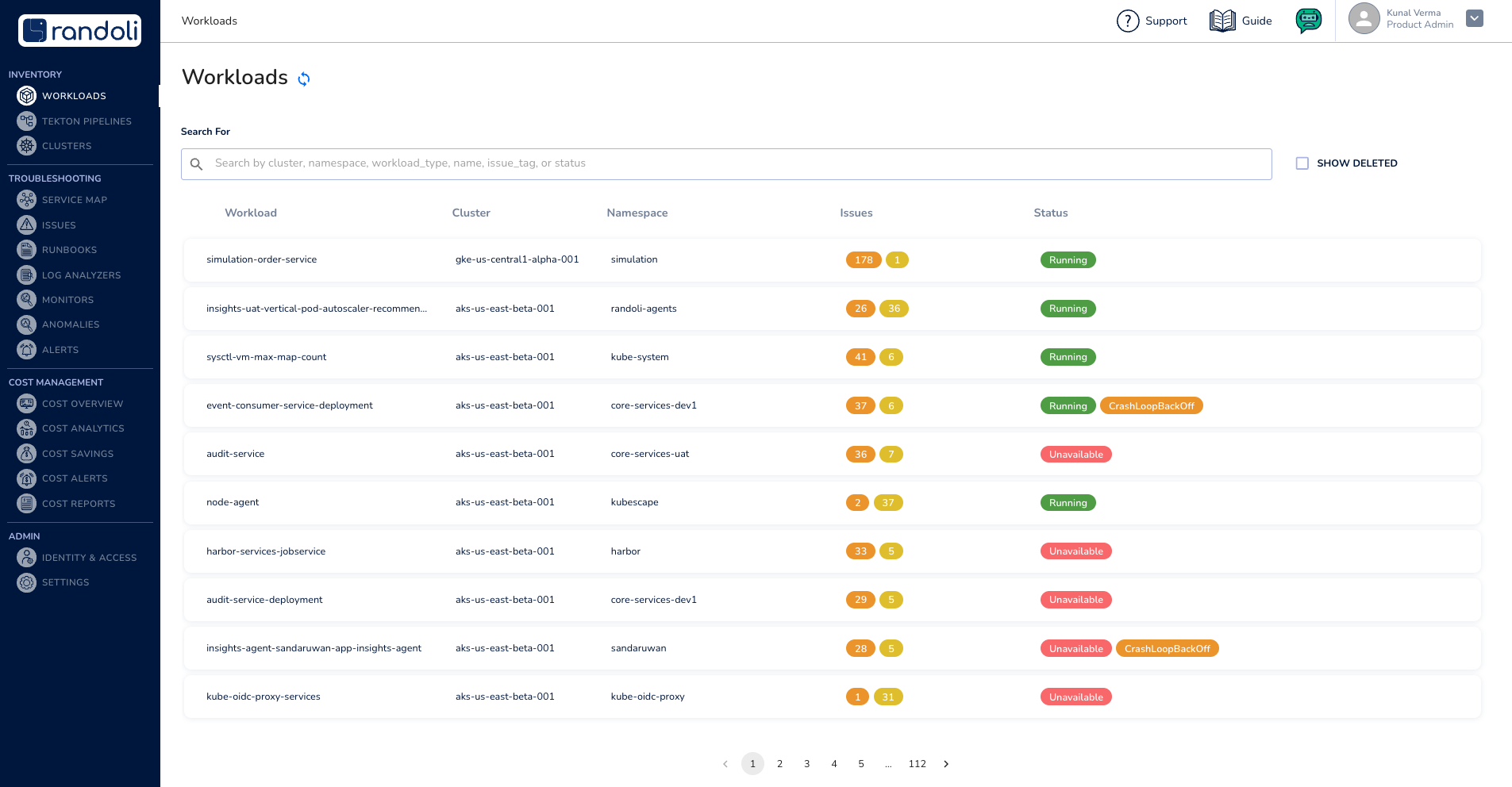
What happens after Setup?
Based on the solution you've installed, here's what you can expect to see within the first 24 hours:
Observability Solution
Once your cluster is connected, Randoli begins to surface the observability insights within seconds.
- Inventory view of all workloads
- Detect current issues, incidents, and anomalies
Cost Management Solution
Our cost solution is designed to improve over time. While initial insights appear within 24 hours, optimal accuracy kicks in after a full week of monitoring.
- View workload efficiency metrics & rightsizing suggestions
Start receiving actionable rightsizing recommendations within the first 24 hours. For higher accuracy and deeper insights into usage patterns, we recommend letting the system collect data for at least 7 days. - Understand where your Kubernetes spend is going
See a cluster-wide cost breakdown by resource usage and efficiency—grouped by workload and namespace—within the first 24 hours.
Next Steps
To make the most out of Randoli, check out these as next steps:
- Wish to start with Observability? Learn how to set up OpenTelemetry, Monitors, Alerts & features to setup observability for your workloads.
- Wish to start with Cost Management? Begin by configuring your cost settings or explore the different features to understand how Randoli helps you optimize spend.